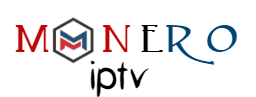You might have seen how nice IPTV looks on Smart TV`s. You can install an app from Smart TV app market and install IPTV on it, easy; but what if you have an old TV which has no app market? If your old tv has HDMI port, then the easiest solution would be Amazon Fire TV Stick.
Fire Stick has android operating system and gives you Smart TV features so you could install apps. Installation of Fire Stick is easy: Simply plug it into your TV HDMI port, change your TV source to the HDMI port you have plugged the Fire Stick and then turn the stick on. You`ll see Fire Stick booting up.
-Primary Configuration Step:
Before starting to install apps, we need to take an unnecessary but important step. Sometimes when you try to install and app of which origin/publisher is unknown, installation might not go through or face errors. For this we need to allow installation of apps from unknown sources. As mentioned, you may or may not do this. It`s up to you. To see the step-by-step tutorial, click here.
-Installation of an IPTV App:

1-From the top menu, choose the search icon.

2-We are going to install Smart IPTV App so type Smart IPTV or you can choose it once it propagates through the search. Click and proceed.

3-Smart IPTV should pop up as shown above. Click on it`s icon and proceed.

4-Download the app.

5-If downloading and installation goes through, Open should appear just like above.

6-Now go back and from the top menu click Settings

7-Open Applications

8-Choose Manage Installed Applications

9-Open the app from the list

10-Open the app by selecting Launch Application
When the app opens up, you`ll be dealing with Smart IPTV app just like when you do on a Smart TV.
That`s it for installation of IPTV app on Amazon Fire TV Stick. Let us know your idea about this article by commenting below